Understanding RAM:
RAM stands for Random Access Memory. It’s a type of computer memory that is used to store data that is actively being used or processed by a computer at a given moment. Unlike storage devices such as hard drives or SSDs, which retain data even when the power is off, RAM is volatile memory, meaning it loses its contents when the power is turned off.
Computers come with varying amounts of RAM, typically measured in gigabytes (GB) or terabytes (TB). The amount of RAM a system has can impact its ability to handle resource-intensive tasks or run multiple applications simultaneously.
Understanding Types of RAM:
There are different types of RAM, including DDR (Double Data Rate) RAM, DDR2, DDR3, DDR4, and DDR5, each representing advancements in technology and offering improvements in speed and efficiency.DDR stands for Double Data Rate, and it refers to a type of synchronous dynamic random-access memory (SDRAM) used in computer systems. DDR technology allows data to be transferred on both the rising and falling edges of the clock signal, effectively doubling the data transfer rate compared to the original SDRAM.
There are several generations of DDR memory, each representing an improvement in performance and efficiency:
- DDR RAM(DDR1): This was the first generation of DDR memory, and it had a data transfer rate that effectively doubled the original SDRAM. DDR1 was widely used in computers around the early 2000s. DDR1 memory typically operated at clock speeds ranging from 100 MHz to 400 MHz.
- DDR2 RAM: The DDR2 memory brought further improvements in speed and efficiency. It featured a higher data transfer rate and was used in computers from the mid-2000s to the late 2000s. DDR2 memory operated at higher clock speeds than DDR1, typically ranging from 400 MHz to 1066 MHz. The higher clock speeds contributed to increased data transfer rates.
- DDR3-RAM: DDR3 offered higher speed and lower power consumption compared to DDR2. It became prevalent in computers starting in the late 2000s and was a standard in many systems through the early to mid-2010s. DDR3 memory operates at higher clock speeds than DDR2, typically ranging from 800 MHz to 2133 MHz. The higher clock speeds contribute to increased data transfer rates and overall system performance.
- DDR4-RAM: DDR4 brought additional improvements in speed, efficiency, and capacity. It started to become mainstream in computers around the mid-2010s and is still widely used as of my last knowledge update in January 2023. DDR4 memory operates at higher clock speeds than DDR3, typically ranging from 2133 MHz to 3200 MHz and beyond. The higher clock speeds contribute to increased data transfer rates and overall system performance.
- DDR5-RAM: DDR5 is the latest generation of DDR memory. It offers even higher data transfer rates and increased efficiency compared to DDR4. DDR5 is expected to be adopted in newer systems for improved performance. DDR5 memory operates at higher clock speeds than DDR4, typically starting from 4800 MHz and reaching higher frequencies as the technology evolves. The higher clock speeds contribute to increased data transfer rates and overall system performance.
Each new generation of DDR memory is backward compatible, meaning that a motherboard designed for a specific DDR version can typically support the previous generation(s) of DDR modules. However, the modules will operate at the speed of the slowest component. Upgrading to a newer generation of DDR memory can enhance a computer’s overall performance, especially when used with compatible processors and motherboards.
Understanding RAM (Memory) Module :
A memory module, in the context of RAM (Random Access Memory), is a physical circuit board that contains integrated circuits to store data temporarily. Memory modules are the form in which RAM is typically installed in computers, and they come in different form factors. The most common types of memory modules are DIMM (Dual Inline Memory Module) for desktops and SO-DIMM (Small Outline Dual Inline Memory Module) for laptops and smaller devices.
Here are some key points about memory modules in RAM:
- DIMM (Dual Inline Memory Module) : DIMM is the standard form factor for desktop computer memory modules. DIMMs have a 64-bit data path and typically have a 288-pin connector. They come in various capacities and speeds, and they are used to upgrade or replace the memory in desktop computers.
- SO-DIMM (Small Outline Dual Inline Memory Module): SO-DIMMs are smaller memory modules designed for laptops and other compact devices. They have a 64-bit data path like DIMMs but have fewer pins (usually 260 pins for DDR4 and DDR5 SO-DIMMs). SO-DIMMs are also used in some small form factor desktops.

Understanding RAM capacity:
RAM capacity refers to the amount of random access memory (RAM) that a computer system has. RAM is a type of volatile memory used by the computer’s operating system and applications to store and quickly access data that is actively in use. The capacity of RAM is measured in gigabytes (GB) or terabytes (TB), depending on the size of the modules or the configuration of the system.

HOW TO UPGRADE or CHANGE RAM
(Click the Image To Watch This Video)
![]()

When upgrading RAM in a computer, several important factors should be considered to ensure a smooth and effective upgrade. Here are key points to keep in mind:
- Compatibility:
- Check the compatibility of the new RAM modules with your motherboard. Verify the type (e.g., DDR3, DDR4), speed, and maximum supported capacity.
- Ensure that the motherboard supports the total capacity you intend to install and whether it has specific requirements for the configuration of RAM modules (e.g., dual-channel or quad-channel setups).
- Type and Speed:
- Match the type and speed of the existing RAM modules if you are adding more memory to an existing setup. Misalignments in type or speed could lead to suboptimal performance.
- Maximum Capacity:
- Check the maximum RAM capacity your operating system can support. Older 32-bit systems, for example, have limitations on the amount of RAM they can address.
- Operating System Requirements:
- Ensure that your operating system supports the amount of RAM you plan to install. Some older operating systems may not fully utilize larger RAM capacities.
- Memory Channels:
- If your motherboard supports dual or quad-channel memory configurations, it’s usually best to install RAM modules in matched pairs or sets to take advantage of this feature.
- BIOS/UEFI Update:
- Check if a BIOS/UEFI update is available for your motherboard. Sometimes, motherboard manufacturers release updates to improve memory compatibility and performance.
- Physical Space:
- Ensure that there is physical space in your computer case for additional RAM modules. Some systems may have limited space, especially in smaller form factors.
- Voltage Compatibility:
- Verify that the voltage requirements of the new RAM match the capabilities of your motherboard. Running RAM with the wrong voltage could lead to instability.
- Install in Pairs (if possible):
- For optimal performance, consider installing RAM modules in pairs, especially if your motherboard supports dual-channel or quad-channel configurations.
- Static Electricity Precautions:
- Take precautions against static electricity by grounding yourself before handling RAM modules. Use an antistatic wrist strap or handle the modules while touching a grounded metal surface.
- Check Warranty and Return Policy:
- Before purchasing new RAM, check the warranty and return policy of the manufacturer or retailer. This can be helpful in case you encounter any issues with the RAM modules.
- Future Upgrade Considerations:
- Consider your future upgrade plans. If you anticipate further upgrades, ensure that the RAM you are installing now aligns with your long-term plans.
By carefully considering these factors, you can ensure a successful and effective RAM upgrade, enhancing the performance of your computer system.
Checkout Detailed Video here
![]() Follow my Facebook Page: TechUnwind
Follow my Facebook Page: TechUnwind
![]() Follow my Instagram Page: TechUnwind
Follow my Instagram Page: TechUnwind
![]() Checkout Latest Technology Blog
Checkout Latest Technology Blog
![]() Checkout Latest Tips&Tricks Blog
Checkout Latest Tips&Tricks Blog
![]() Checkout Latest Finance Blog
Checkout Latest Finance Blog
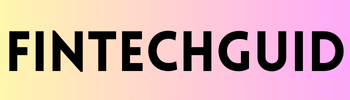

Great content! Super high-quality! Keep it up!
Thank you my friend for appreciating us..
Great content! Super high-quality! Keep it up!
thank you so much for your feedback…
Sustain the excellent work and producing in the group!
thank you for your suggestions…
Thank you for writing this post. I like the subject too.
Hi there, You’ve done a fantastic job. I will definitely digg it and personally recommend to my friends. I am sure they’ll be benefited from this website.
https://pdx.eater.com/venue/46809/khun-pic-s-bahn-thai
Thank you for your valuable feedback 🙏🙏
Right here is the perfect webpage for everyone who wishes to understand this topic. You understand so much its almost hard to argue with you (not that I personally would want to…HaHa). You definitely put a fresh spin on a topic that has been discussed for a long time. Great stuff, just excellent!
программа накрутки пф top maker